Join us on Teamspeak where we can talk about our flight live just like we can on the radio – here are the instructions for joining teamspeak:
a) Go to https://www.teamspeak.com/en/ and install the Teamspeak application on your computer. (This is a free download)
b) At any time before the flight, open the application and click “connect” from the connections menu (upper left).
c) Enter ts3.virtualsoaring.eu:9982 into the field for “Server Nickname or Address”. Enter ask13 into the “Server Password” field. Enter a Nickname for yourself.
d) Click “Connect”
e) You should see your Nickname in the left panel of the Teamspeak 3 client. You’re connected but you’re not done yet!
f) When you scroll down the list you should see a channel called “SSB”. I have to start this manually so you may see this only a few minutes before the flight. Drag your Nickname from the top into the SSB channel. (This will ensure that only people that are in the SSB channel can communicate with each other.)
g) Make sure you set up the “Push to talk” feature so your microphone will only be active when you hit the push to talk button. (Otherwise everyone will hear everything going on around you.) To do this go to ->Tools -> Options -> Capture -> Push to Talk (Make sure you assign a hotkey – that will be your PTT button. Tip: don’t assign a key that is already assigned for a function in Condor!)
Note: the next time you return to Teamspeak all you need to do is open the application, click “connect” and drag your name to the SSB channel. (Everything else will have been saved.)
PS: independent of Teamspeak you can text-chat during the flight in Condor as well. To type, press the backspace button. This will show a command prompt. Type something and hit return and everyone can see what you wrote. If you press “D” you can see more or less of the previous chat dialog.