Requirements / Instructions To Join / Save your Flight
1) You must have the latest version of Condor 2 installed on your computer. (This includes the latest update and the latest hangar file. You can find both here.)
2) At the time of the flight, go to the following web site: https://condor.hitziger.
Just after the start time you should see a server called “SSB” pop up on this list (click refresh if needed). Make sure that your Condor application is NOT already running, then click on “SSB”. This should automatically start Condor on your computer and take you into the Flight Planner.
3) Once the Flight Planner opens, take a minute or two to review the WEATHER, and pick a glider from the HANGAR tab. If you’re new to Condor, I recommend you initially select a Club Class or Standard Class glider.
(Tip: to add water ballast in a club class glider you must have the plane class drop-down set to “All” instead of “Club Class” and then pick the glider (e.g. a Std Cirrus). If you have “Club Class” selected in the drop down you won’t be able to add water.)
4) Once you’ve picked a glider, click “Join” to enter the game.
5) Join us on Teamspeak
6) RULES: remember: Be nice. Circling in the start area (within ~five miles) is left turns only. Out on course the first person entering a thermal sets the direction of turn. Everyone entering the same thermal must turn the same direction.
7) After the flight: Save your flight trace as an IGC file. Here’s how to do this: immediately after you exit the flight (but BEFORE you exit Condor!), you click on “Analyze Flight” and then “IGC export.” This will save your flight as an IGC trace that you can analyze in SeeYou or any other flight analysis software. I am trying to figure out how to score our flights and to do that I will need your IGC flight trace.