- Create .cub file using the TFR file generation tool
- Connect Oudie to computer
- Copy file into the Oudie’s root directory
- Disconnect Oudie from computer
- On Oudie go to Menu>Settings>Next>Files
- Select Airspace
- Find the CUB file you just copied from computer and check the box next to it. Click OK.
- Go back to moving map page and ensure that the file is there
- Go to Menu>Next> Save Settings to make sure the changes get saved to the Profile